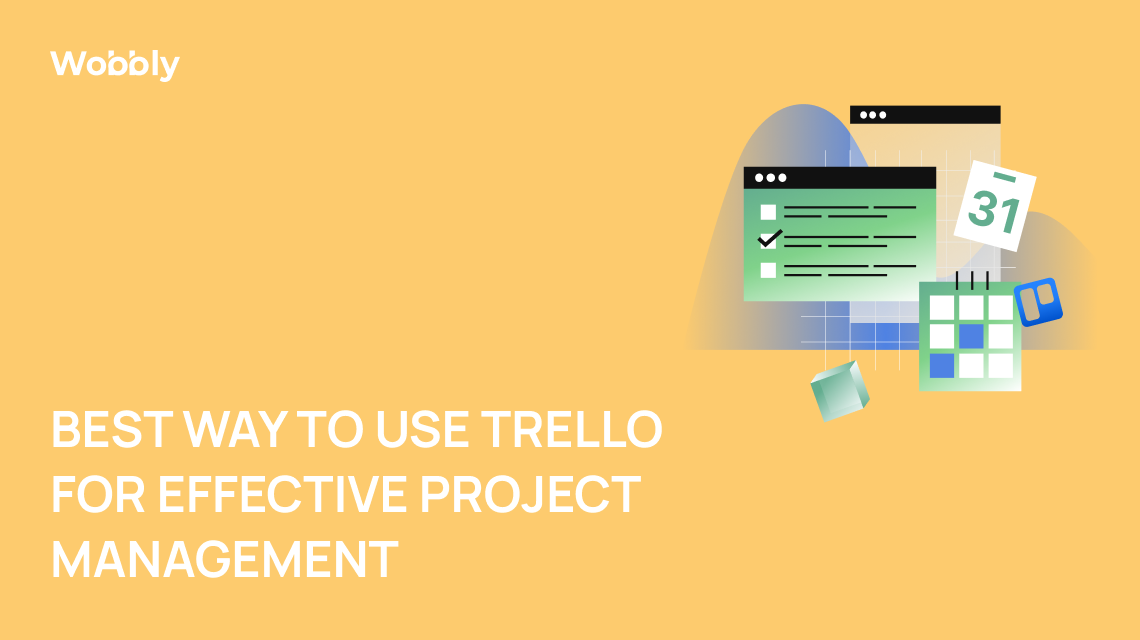
July 31, 2023
|
8 mins to read
Best Way to Use Trello for Effective Project Management
In today's fast-paced work environment, effective project management has become essential. Tools that help streamline processes, keep track of tasks and ensure open communication among team members are crucial. One such tool is Trello. Known for its ease of use and flexibility, Trello is a potent tool when used to its full potential. This comprehensive guide will explore how to use Trello for effective project management, how to track time in Trello, and share some of the best practices to enhance your productivity. By the end of this article, you will be equipped with valuable knowledge to transform your project management efforts.
What is Trello used for, and Why Use Trello?
Trello is a web-based Kanban-style list-making application. It's a tool for project management and task management. The main functions of Trello are to help individuals and teams track their work progress and collaborate efficiently. It employs a simplistic, card-based layout for easy organization and task tracking.
Why use Trello? The reasons are manifold.
It's highly versatile and can be used for various projects, from managing editorial calendars to tracking software development progress. With its intuitive, easy-to-understand interface, it's accessible even to those new to project management tools.
Furthermore, Trello provides powerful visualization of your tasks and progress. Seeing your work in Trello boards, lists, and cards help you understand your workflow's structure and progress. Trello's visual appeal is not just for aesthetics; it enhances productivity by facilitating a clear understanding of the work at hand. The ability to customize Trello to your specific needs makes it a go-to tool for many teams and organizations.
The final reason to use seamless Trello time tracking integration. This ability makes Trello an even more powerful tool. For instance, integrating Trello with a tool like Wobbly can provide advanced features like effective time tracking, enhancing your project management efforts.

Getting Started with Trello
Starting with Trello is straightforward. The platform is intuitive and welcoming, especially for newcomers. Here's a simple guide to getting started with Trello for beginners.
First, create an account on Trello's website. Once you've logged in, you can create your first board. Boards are the primary organizational structure in Trello. They represent the bigger picture, such as a specific project or a department.
Inside each board, you will have lists. Lists can be seen as stages of your project or categories of tasks. Then come to the cards, the Trello basic units of Trello. They represent tasks and can be moved across lists to signify progress.

Here is a Trello example to give you an idea. Let's assume you are managing an editorial calendar. You can have a Trello board example, «Editorial Calendar.» Inside this board, you could have lists like «Ideas,» «In Progress,» «Review,» and «Published.» Each card could represent a specific article and move across these lists as it progresses through these stages.
This is just one of many Trello use cases. The platform's flexibility allows it to be used in various scenarios, from software development to personal task management.
Trello Organization
Effective Trello organization ideas are at the heart of using this tool proficiently. It is what turns Trello from a simple task-tracking application to a powerful project management tool. Here are some Trello tips and best practices to help you get the most out of this tool.
Trello Board Ideas
Begin by defining the purpose of the Trello board clearly. Make sure your board's name reflects its purpose. Using descriptive board names helps keep things organized and aids in navigation. For instance, instead of naming a board «Marketing,» a more descriptive name could be «Marketing — Q3 Campaigns.»
Ensure that your lists reflect the flow of your project or work. Typically, tasks move from left to right, representing their progress. Make sure your list names and order reflect this flow.
Lastly, use labels effectively. Labels in Trello can be used to signify task types, priority levels, or any other categorization that suits your project.
Trello Organize Boards
One crucial aspect of Trello organization is the effective organization of boards. Keeping you organized is essential, especially if you have multiple boards for different projects. Trello provides a «collections» feature for group-related boards.
For instance, you can have a collection named «Marketing» and have all your marketing-related boards in that collection. This feature is a great way to organize your Trello boards and improves navigation, especially when dealing with multiple boards.
Trello Organizing Tips
When it comes to Trello organizing, the opportunities are practically endless. Here are some additional tips:
- Use the Checklist feature to break down large tasks into smaller, manageable sub-tasks. Each checklist item can be ticked off, showing progress in real-time.
- Attach files directly to cards to keep all relevant information in one place. You can attach files from your computer, Google Drive, Dropbox, or OneDrive.
- Utilize Power-Ups to extend Trello's functionality. Power-Ups are third-party integrations that can add various features, such as calendar views, automated actions, advanced reporting, and more.
- Utilize each card's comments and activity feed to foster collaboration and communication within your team.
- Ensure you archive completed cards to keep your board clean and focused on active tasks. Archived cards can be accessed later if needed.
To make Trello an even more powerful tool, integrate it with Wobbly, thanks to the Chrome extension for time tracking. Wobbly provides several key features that, when used in conjunction with Trello, can significantly increase your productivity and streamline your workflow.
How to Use Trello for Project Management?
Using Trello for project management is all about using its features effectively and adapting them to your team's workflow. Here's how you can use Trello for project management:
Organize your project tasks
First and foremost, effectively organize your project tasks on Trello. Remember, Boards, represent the project, Lists represent stages or categories, and Cards represent tasks. Use labels to categorize tasks further, and use due dates to keep track of deadlines.
Set up alerts
Trello allows you to set up alerts and notifications for various actions. For example, you can be notified when a card is moved, a comment is added, or a due date is approaching. Setting up alerts can help ensure nothing slips through the cracks.

Accurately track time
Time tracking is crucial in project management. It helps measure progress, provides insights for future planning, and can be used for billing in case of client projects. You can use a time-tracking tool like Wobbly, which seamlessly integrates with Trello and provides robust time-tracking and reporting features.
Start Timing timers when new cards are moved to lists in Trello
Integrating Trello with time-tracking tools can significantly enhance your project management. You can automate the time-tracking process by setting up a system to start timing timers when new cards are moved to lists in Trello. When a team member starts working on a task and moves the corresponding card to a new list, the timer can automatically start tracking time. Similarly, the timer can stop when the card is moved to a completed list. This can provide accurate time logs without any manual effort.
Start timer Wobbly when you start working on a Trello card
The Wobbly timer can be set to start as soon as you begin working on a Trello card. This is achieved by integrating Wobbly with Trello. Once you move a card to the 'In Progress list, the Wobbly timer automatically kicks in and starts tracking your time spent on the task. This is an excellent way to ensure accurate time tracking and saves you the trouble of manually starting and stopping timers.

Advantages of Trello in Project Management
Trello is an extremely versatile tool that offers numerous advantages in project management:
Easy collaboration
Trello makes it easy for team members to collaborate on projects. Everyone involved in the project can access the board and add, edit, or move cards as needed. The activity feed in each card helps keep everyone updated on what's happening.
Flexibility
Trello is flexible and can adapt to various project management methodologies, whether Agile, Scrum, Kanban, or Waterfall. The structure of boards, lists, and cards can be used in numerous ways to represent different stages and tasks in the project.
Visual clarity
With Trello, it's easy to see the project's status at a glance. The cards move from left to right across the lists as they progress, visually representing the project's flow.
Seamless integration
Trello integrates seamlessly with many other tools, including time-tracking tools like Wobbly, communication tools like Slack, and many more. These integrations can greatly enhance Trello's functionality and make it a comprehensive project management solution.
This article has given you a clearer understanding of how to use Trello effectively for project management. By leveraging Trello's features and following the Trello best practices discussed here, you can optimize your project management process and drive your team's productivity to new heights. And remember, the best way to get started with Trello is to dive in and start experimenting!
Sum Up: What is Trello good for Effective Project Management?
Project management can be complex, but it becomes significantly more manageable with tools like Trello and Wobbly. You can manage your projects more efficiently and effectively by utilizing Trello's flexible and visual task management system and Wobbly's powerful time-tracking and reporting features.
Remember, the key to effective project management is not just using the right tools but also using them correctly. Keep exploring Trello tips and tricks and experimenting with different Trello board ideas to find what works best for your team. The same goes for Wobbly – continually make the most of its features to improve your project management process.
With the right approach, using Trello for personal productivity and professional project management can transform your workflow. So start setting up your Trello boards, integrating with Wobbly, and taking your project management skills to the next level!



